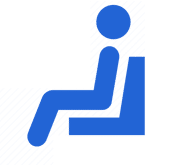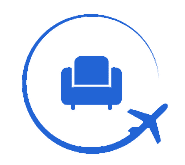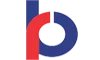In order to make sure that every transaction is safe and secure, each credit card is secured with a 4-digit PIN (Personal Identification Number). Whenever you want to make a transaction using your credit card or want to withdraw money from an ATM, you need to enter this 4-digit PIN. But, who tells you what your PIN is? How is it generated? It is actually you who decides the PIN of your credit card. When the card is issued to you, it is not ready to be used. You need to activate it and generate the PIN for the card. When the card is issued to you, the PIN is also sent along with it or it is sent to you by SMS, But, this is not the PIN you should continue with. You must change the PIN as it is something to be kept very private. There are many people who are not aware of the methods of generating a credit card PIN. This article solely aims to help you out as we have come up with stepwise methods to make you understand how credit card PIN generation works. Keep reading to know more:
 Methods For Credit Card PIN Generation
Methods For Credit Card PIN Generation
The PIN of a credit card can be generated online as well as offline using different methods. When you get a new credit card, it is already in an active state but to be used for transactions, its PIN needs to be generated/changed. The bank provides you with a PIN, which needs to be changed within a specific time period. Otherwise, it can get invalid in some cases. Although credit cards are issued by different card issuers, the methods can somehow vary. But, the following are some of the common methods that you can use to generate the PIN of your credit card issued by any bank or card issuer:
Internet Banking
Nowadays, every bank has an internet banking website/app through which the customers can get most of their banking works done from the comfort of their homes. The internet banking facility also allows you to generate or change your credit card PIN. Following is how you can change your credit card PIN through internet banking:
- Log in to your internet banking account.
- Go to the option of credit cards.
- Find and select the option “Credit Card PIN”.
- Now, you can set or change the PIN of your credit card easily.
ATMs
ATMs give you another very simple method to generate or change your credit card PIN. Following are the steps that you need to follow in order to generate your credit card PIN through ATM:
Case I – When a PIN is provided to you by your bank:
- Visit your bank’s ATM nearest to you.
- Insert your credit card into the machine.
- Enter the PIN provided to you by the bank.
- Click on the option ‘Change ATM PIN’ that appears on your screen.
- Set a new PIN for your credit card.
Case II – When no PIN is provided to you by your bank:
- Visit your bank’s ATM nearest to you.
- Insert your credit card into the machine.
- Click on the option ‘Set Credit Card PIN.’
- Choose the option of OTP to generate the new PIN.
- An OTP will be sent to your registered mobile number.
- Enter the OTP.
- Set your credit card PIN.
- Click on Submit.
PIN Based Transaction
You can also set your credit card PIN by making a transaction that requires you to enter your credit card PIN. In such a case, you will first need to set your PIN, for which an OTP will be sent on your registered mobile number. After entering the OTP successfully, you can create your credit card PIN and then make the payment.
Phone Banking
One of the easiest ways for credit card PIN generation is phone banking. You can simply call your credit card customer care and ask them to help you st your credit card PIN. The bank representatives will surely assist you on how to proceed further or they will change the PIN for you.
Explaining Internet Banking Method For Different Card Issuers
HDFC Bank – Credit Card PIN Generation/Change Through Net Banking
Step 1 – Go to the official website of HDFC bank and log in to your internet banking account.
Step 2 – Under the card option, go to ‘credit cards.’
Step 3 – Select the option request and click on ‘Instant PIN generation.’
Step 4 – Choose your credit card and set a new credit card PIN.
Step 5 – Enter your registered mobile number to receive an OTP for verification.
Step 6 – Enter the OTP you received and click on Continue.
SBI Card – Credit Card PIN Generation/Change Through Net Banking
Step 1 – Visit the official website of the SBI card and log in to internet banking.
Step 2 – Go to ‘My account.’
Step 3 – Find the option ‘Manage PIN’ and click on that.
Step 4 – Select the option ‘Generate OTP.’
Step 5 – An OTP will be sent to your registered mobile number. Enter that.
Step 6 – Enter the new credit card PIN twice and confirm.
American Express – Credit Card PIN Generation/Change Through Net Banking
Step 1 – Log in to your American Express online services account.
Step 2 – Click on the tab ‘Account Management.’
Step 3 – Select the option ‘Create PIN.’
Step 4 – Set the new PIN for your credit card and complete the process by following all the instructions as stated by the website.
Axis Bank – Credit Card PIN Generation/Change Through Net Banking
Step 1 – Visit the net banking portal of Axis Bank and log in using your username and password.
Step 2 – Click on Account and select the option ‘MyCreditCard.’
Step 3 – Select the option ‘More services’ and then Credit card PIN change.
Step 4 – Set the new PIN for your credit card.
Step 5 – Enter the verification code you received on your registered mobile number.
Step 6 – Click on Confirm.
ICICI Bank – Credit Card PIN Generation/Change Through Net Banking
Step 1 – Go to the official website of ICICI Bank and log in to your net banking account.
Step 2 – Select the option ‘My account’ and then credit cards.
Step 3 – Click on the option ‘Generate Credit Card PIN.’
Step 4 – Enter the OTP sent to your registered mobile number.
Step 5 – Set the new credit card PIN and confirm.
IndusInd Bank – Credit Card PIN Generation/Change Through Net Banking
Step 1 – Visit the IndusNet website.
Step 2 – Log in to internet banking using the right login credentials.
Step 3 – Under the cards section, select your credit card.
Step 4 – Select the option ‘Set PIN,’ and generate the PIN for your credit card.
YES Bank – Credit Card PIN Generation/Change Through Net Banking
Step 1 – Visit the official website of YES Bank.
Step 2 – Choose the option of Credit Cards and click on ‘get started’ to proceed.
Step 3 – After clicking on ‘Continue,’ log into internet banking using your username & password.
Step 4 – Select the option ‘Credit card summary.’
Step 5 – Enter all the required details and submit.
Step 6 – Choose the option of ‘set/reset PIN.’
Step 7 – Enter all your card details and enter the PIN you want to set.
Step 8 – You will receive an OTP on your registered mobile number. Enter that and your PIN will be confirmed.
Citi Bank – Credit Card PIN Generation/Change Through Net Banking
Step 1 – Log in to your net banking account on the official website of Citibank.
Step 2 – Under the option ‘credit cards,’ click on PIN related.
Step 3 – Enter the new PIN you want to set for your credit card.
Step 4 – Proceed by following the instructions given on the website.
Standard Chartered Bank – Credit Card PIN Generation/Change Through Net Banking
Step 1 – Visit the official website of the Standard Chartered Bank and log in using your internet banking username & password.
Step 2 – Click on the option ‘Help & services.’
Step 3 – Choose the option ‘card management.’
Step 4 – Select the option ‘Credit or debit card PIN change.’
Step 5 – Enter your card number and the new ATM PIn two – times.
Step 6 – Enter the OTP sent to your mobile number for verification and click on ‘Confirm.’
RBL Bank – Credit Card PIN Generation/Change Through Net Banking
Step 1 – Install and open the RBL MyCard app on your mobile.
Step 2 – Login to the app using your internet banking user id and password.
Step 3 – Go to the menu.
Step 4 – Choose the option ‘Reset PIN.’
Step 5 – Set a new 4-digit PIN and a confirmation SMS will be sent to your registered mobile number.
Kotak Bank – Credit Card PIN Generation/Change Through Net Banking
Step 1 – Go to the official website of Kotak Mahindra Bank and log in using your customer Id & password.
Step 2 – Go to the menu and select the option of ‘Credit Cards.’
Step 3 – Click on the option ‘Create or change credit card PIN.’
Step 4 – Enter all the required details and the new PIN and confirm.
IDFC First Bank – Credit Card PIN Generation/Change Through Net Banking
Step 1 – Download the official mobile app of the IDFC First Bank.
Step 2 – Log in using your username and password.
Step 3 – Go to the option of credit cards and click on ‘Manage cards.’
Step 4 – Select the option ‘Set preferences.’
Step 5 – Click on the option ‘Set PIN.’
Step 6 – Enter the new credit card PIN and click on ‘Save changes.’
HSBC Bank – Credit Card PIN Generation/Change Through Net Banking
Step 1 – Download and open the HSBC mobile app.
Step 2 – Log in using your internet banking user-id and password.
Step 3 – Choose your credit card and click on ‘Manage card.’
Step 4 – Select the option ‘Reset credit card PIN.’
Step 5 – Enter the new credit card PIN and click on submit.
Finding out the credit card PIN generation methods for different credit cards can be a bit hectic for you sometimes. But, as it is important, we have written all the methods for every particular bank in one place and made it easier for you to find a suitable method for yourself. Following is a table with the credit card PIN generation methods for all the major card issuers. You can simply click on the link and find all the information:
| Credit Card | PIN Generation/change |
| HDFC Bank | HDFC Bank Credit Card PIN Generation & Change |
| American Express | American Express Credit Card PIN Generation & Change |
| SBI Card | SBI Card Credit Card PIN Generation & Change |
| ICICI Bank | ICICI Bank Credit Card PIN Generation & Change |
| Axis Bank | Axis Bank Credit Card PIN Generation & Change |
| Yes Bank | YES Bank Credit Card PIN Generation & Change |
| Indusland Bank | IndusInd Bank Credit Card PIN Generation & Change |
| Standarad Chartered Bank | Standard Chartered Bank Credit Card PIN Generation & Change |
| Citi Bank | Citi Bank Credit Card PIN Generation & Change |
| RBL Bank | RBL Bank Credit Card PIN Generation & Change |
| IDFC First Bank | IDFC FIRST Bank Credit Card PIN Generation & Change |
| Kotak Mahindra Bank | Kotak Mahindra Bank Credit Card PIN Generation & Change |
| HSBC | HSBC Bank Credit Card PIN Generation & Change |
| Bank of Baroda | Bank of Baroda Credit Card PIN Generation & Change |
| IDBI Bank | IDBI Bank Credit Card PIN Generation & Change |
How You Can Make A Payment Without Entering PIN?
With the increasing technology everywhere, banks and card issuers are also trying to make the best use of technology in order to make their services better for their customers. One such technology that banks have come up with is contactless payment technology. With this, you can make payments even without entering the PIN. If your credit card has a symbol like that of wifi, then your card also has contactless payment technology. However, there is a maximum limit of transactions (generally Rs. 5,000) that you can make using this method. You just need to keep your credit card closer to the merchant’s swiping machine and the transaction will be done, provided the swiping machine has also been enabled for the method. The maximum limit for the contactless payment can be set/reset by the cardholder through net banking and you can even disable the option if you want.
Bottom Line
Having a credit card is not enough, but you should also be aware of everything about its use. Credit card PIN generation is among the first and most important things every credit cardholder should be aware of and hence we keep coming up with such articles to help you out. We hope that you will find all this information helpful and that is what we are aiming for. Also, if you have any further queries, you can ask them in the comment section below.