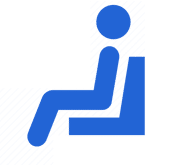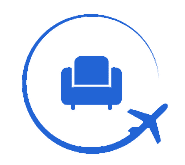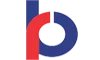HDFC Bank customers can generate their credit card 4-digit PIN online via net banking or ATM transaction. The Bank provides its customer with a new PIN while issuing a new credit card. You shall receive a physical PIN at your registered email Id or Green PIN at your registered mobile number.

How to Activate Your HDFC Bank Credit Card?
You need to generate a PIN in order to start using your new HDFC Bank credit card. You can activate your HDFC Bank credit card by generating a Green PIN or Self-active PIN and use it to make purchases or ATM withdrawals. In case of any trouble activating your HDFC Bank credit card, you can always report the issue with HDFC Bank customer care.
You shall receive the in PIN with the welcome kit by the bank at the time of card issuance. The customers are requested by the bank to change their PIN by visiting a nearby ATM.
Ways to Generate HDFC Bank Credit Card PIN
-
- Via NetBanking
- Via ATM
Through NetBanking
Using Netbanking, the HDFC bank customers can generate the PIN in order to activate their credit cards. You need to make sure you are registered for the Netbanking service to generate a PIN for card activation.
By following these below-mentioned steps you can generate a PIN using Netbanking.
Step 1: Log into your Nebanking account using Username and Password
Step 2: Go to the ‘Card’ Tab and Click on the Credit card.
Step 3: Click on Request and Choose the “Instant PIN Generation” option
Step 4: Choose your HDFC Bank credit card from the drop-down menu
Step 5: Set your 4-digit PIN for your credit card and re-enter it to confirm
Step 6: Enter your mobile number to receive OTP.
Step 7: Click on continue by entering the One Time Password received on your registered mobile number
Through ATM
You can generate your PIN by visiting a nearby HDFC bank ATM with your credit card. Make sure you have the OTP for PIN generation on your phone before going to the ATM. In case, you have not received any OTP on your registered mobile number, you can get in touch with HDFC Bank customer care.
You can follow the below-mentioned steps for HDFC Bank PIN generation
Step 1: To get started, insert your credit card in the HDFC Bank ATM
Step 2: Choose “Create new ATM PIN” using the OTP option on the language selection screen.
Step 3: Enter the One Time Password received on your registered mobile number.
Step 4: Provide your registered mobile number
Step 5: Set your 4-digit PIN and Re-enter the PIN.
Step 6: Click on Submit to complete the transaction.
Ways to Change your HDFC Bank Credit Card PIN
-
- Via Netbanking
- Via ATM
- Via SMS
Through Netbanking
Step 1: Get started by logging into your Netbanking account.
Step 2: Click on Cards and go to “Credit Cards”
Step 3: Choose the Credit Card option and click on ‘Change PIN’
Step 4: You shall receive an OTP on your registered mobile number.
Step 5: Enter the OTP and Continue
Step 6: Set up a new 4-digit PIN for your credit card
Step 7: Re-enter the PIN and Click on Continue
Through ATM
Step 1: Insert your credit card in the HDFC Bank ATM and select language
Step 2: Enter PIN on your HDFC Bank credit card.
Step 3: Select Change PIN on your credit card
Step 4: You shall receive a One Time Password on your registered mobile number
Step 5: Enter the OTP received on your mobile
Step 6: Set up a 4-digit PIN and Re-enter to confirm
Step 7: Click on Submit
Through SMS
You can change the PIN on your HDFC Bank credit card through the SMS facility by sending an SMS to 5676712 in the format ‘CCPIN XXXX’ (last 4 digits on your credit card) through your registered mobile number.