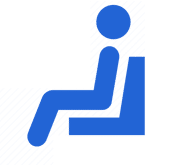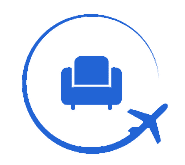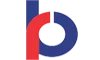As the internet has made everything easier today, banks and card issuers also try their best to make banking-related tasks easier for their customers. Being a major credit card issuer in India, the Kotak Mahindra Bank provides its customers with internet banking facilities that allow the cardholders to get necessary information related to their credit card account, make the bill payment from the comfort of their home, and makes a lot of other tasks easier for them. In order to avail of all the netbanking facilities on Kotak Bank Credit Cards, the cardholders must be aware of the process to register their credit card for internet banking services. With this article, we are here to help you understand the steps to register your card for internet banking and to log in to your account. Keep reading the article for more information:
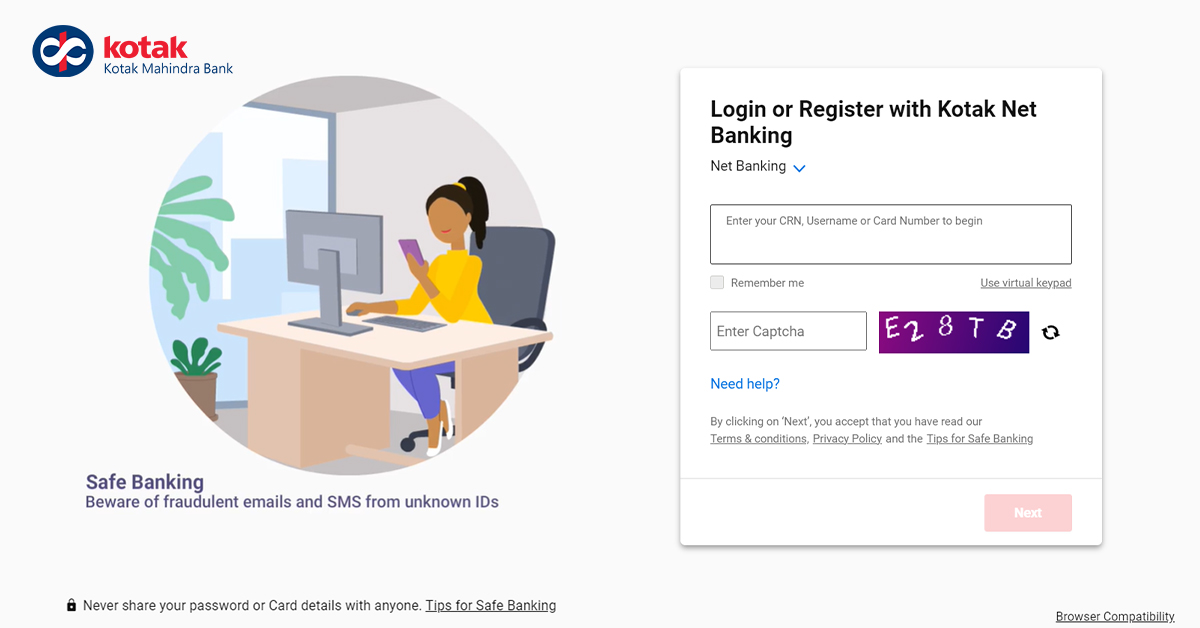
How To Register For Kotak Bank Credit Card Netbanking?
The customers need to register for the net banking facility to get their respective card-related information or to request service. Kotak Mahindra Bank customers can follow the below-mentioned instruction to register for net banking service.
Online Registration
- Step 1: Visit the Kotak Mahindra netbanking page here
- Step 2: Click on the ‘Need Help’ option and choose the ‘Register Kotak Netbanking’ option
- Step 3: You shall be redirected to the Kotak Mahindra Bank Registration & NetBanking page
- Step 4: Enter your customer relationship number (CRN) provided on your credit card and click on the ‘Continue’ button
- Step 5: Provide your credit cards details such as your registered phone number or email address, first or last name, gender, date of birth, address, and location.
- Step 6: After providing your credit card details select the “generate password via credit card” option
- Step 7: Provide your credit card number, CVV, expiry date, and card PIN and “Continue”
- Step 8: Set the 6-digit password of your Kotak Mahindra bank credit card and Re-type the same to submit.
- Step 9: You receive a message on your screen stating that “Your password has been reset”
Offline Registration
- Kotak Mahindra Bank customers can register for net banking via phone banking 1860 266 2666 or +91 22 6600 6022.
- The cardholders can fill and submit a “Channel Access Request form” at the branch or Kotak Mahindra Bank branch ATM. The form should be sent via post to this address Kotak Mahindra Bank Ltd., Post Box Number 16344, Mumbai 400 013
How To Login To Kotak Bank Credit Card Netbanking?
Kotak Mahindra Bank cardholders can use these easy steps mentioned below to log in to their net banking account.
- Step 1: Get started by visiting the Kotak Mahindra net banking page here
- Step 2: Enter your username and password generated while registering for net banking.
- Step 3: Click on the login after entering your password
- Step 4: You shall receive a One Time Password on your registered mobile number or email Id
- Step 5: Validate the respective details entered and you will be redirected to the netbanking homepage.
How To Generate/Reset User ID & Password?
Kotak Mahindra Bank customer can unlock their credit card online by following the below-mentioned steps
- Step 1: Visit the Kotak Mahindra bank net banking page here
- Step 2: Choose the generate/reset Password option after clicking on the need help option.
- Step 3: Enter your Customer Relationship Number (CRN) provided on your credit card.
- Step 4: Authenticate your details by entering your Kotak Mahindra bank credit card PIN.
- Step 5: Set a 6-digit password on your credit card after verifying your details.
- Step 6: You shall receive a One Time Password on your registered mobile number or email Id.
- Step 7: Log in to your net banking account after entering your 12-digit password.
Features and Benefits of Kotak Bank Credit Card Netbanking?
With the internet banking facility offered by Kotak Bank, you can avail of the following features and benefits on your Kotak Credit Card:
- With Kotak Mahindra Bank Credit Card netbanking, you can make your Kotak Bank credit card bill payment easily and in seconds.
- You can also check all your credit card details like the credit limit, outstanding balance, reward points summary, and many more such details.
- You can also redeem your earned reward points by logging in to your Kotak Bank Net Banking.
- With the Kotak Credit Card net banking, you can also manage transactions like contactless transactions, international transactions, etc, on your credit card.
- Also, other than making your credit card payment, you can also make other bill payments like utility bills, mobile/DTH recharges, etc.
Credit Card Services Offered By Kotak Bank Netbanking
In addition to this, you can raise service requests provided below with your Kotak Mahindra credit card.
Convert to EMI transactions
Kotak Mahindra Bank cardholders can convert their purchase made through their credit card into the Equated Monthly Installments. EMI conversion is eligible on purchases made over Rs 3000 using their Kotak Mahindra Bank credit card. Get started by logging into your net banking account, choose your credit card option, and Transaction to EMI option.
Online Balance transfer
You can transfer your credit card balances to your Kotak Mahindra Bank credit card through a balance transfer. You can log in to your net banking account and choose a credit card and select the balance transfer option.
Credit Card E-statement Registration
You shall receive a monthly credit card statement through the mail after you register for net banking. Click on the credit card after logging into you net banking account and then click on the service request whereby you can register for E-statement.
Apply for an add-on credit card
Kotak Mahindra Bank cardholders can apply for a supplementary card using the net banking facility provided by the bank. Log into your net banking account and click on service request, click on the add-on card option, fill in the required details, click on the go button and review the details provided before proceeding further.