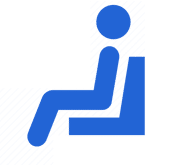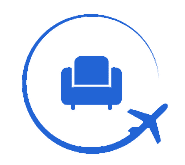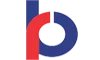SBI Cards offers you 14 payment channels to make your SBI credit card bill payment on time. You get both offline and online modes of payment. To keep a good-standing account, you are required to keep all your credit card dues clear. Late payment of credit card bills attracts a higher rate of interest and can have a negative impact on your credit score. Read on to learn the online and offline modes of payment provided by SBI Cards.

Online Modes for SBI Credit Card Bill Payment:
The SBI Cards provide you with 11 online modes of payment to clear the SBI Credit Card dues. Keep reading to learn how to pay credit card bills stepwise using each online method.
How to Pay SBI Credit Card Bill Through Online SBI?
Online SBI is internet banking through which you can pay your credit card bills from anywhere and anytime. All you need to do is register yourself for internet banking either by visiting the branch to get it activated or by yourself from the bank’s official website. Go to the registration website, enter your SBI Card number, CVV number, and date of birth, and click on Proceed. Now, you’ll receive an OTP for verification on your registered mobile number. After verification, create your password, and you will be registered for net banking. Now, you can easily pay your credit card bills using Online SBI. Here are the steps you need to follow to pay your credit card outstanding.
Step 1: Log in to SBI Card using your username and password.
Step 2: Now go to the Manage Biller section and click on Bill Payments.
Step 3: Add your credit card as a biller in the Manage Biller, opt for all India Billers, and select SBI Cards and Payment Services Ltd.
Step 4: Now enter the one-time password received on the registered mobile number and approve your biller details.
Step 5: After registering your credit card as a biller, click on the view/pay bills section and click on ‘Without Bills’.
Step 6: Select the SBI card as the biller’s SBI account number, enter the bill amount, and click on pay. Now, a pop-up for payment confirmation will appear on your screen. Click on submit, and your payment will be made.
How to Pay the SBI Credit Card Bill Through Paynet-Pay Online?
Both SBI customers and non-SBI customers can use this mode of payment. To use this payment method, you need to log in to your SBI Card Online using your mobile number/user ID/ card details. Here is a step-by-step guide for making payments using Paynet-Pay online.
Step 1: Go to SBI Card and log in using the user ID and password.
Step 2: On the Dashboard, click on ‘Pay Now’.
Step 3: Select the outstanding amount, mode of payment, and bank name from the menu.
Step 4: Now confirm the details, and you will be redirected to your bank’s payment page to make the payment thereupon.
How to Pay the SBI Credit Card Bill Through Bill Desk?
The Billdesk facility allows you to pay your credit card bill online without logging in anywhere. You just need to fill in your details and click on proceed. You will be redirected to a secured payment gateway where you can pay your credit card bill. You can pay your credit card dues through a debit card using the Bill Desk facility. Here is a step-by-step procedure to pay your SBI Credit Card Bill through SBI Billdesk.
Step 1: Go to the SBI Bill Desk and enter details of the SBI credit card, e-mail address, mobile number, and payment amount.
Step 2: From debit card/internet banking/UPI payment options, choose the one through which you wish to pay your bill.
Step 3: When selecting debit card/internet banking, you will need to choose your bank payment options.
Step 4: Click on ‘Pay Now,’ and the amount will be debited from your account. The acknowledgment of the same will be received via your e-mail.
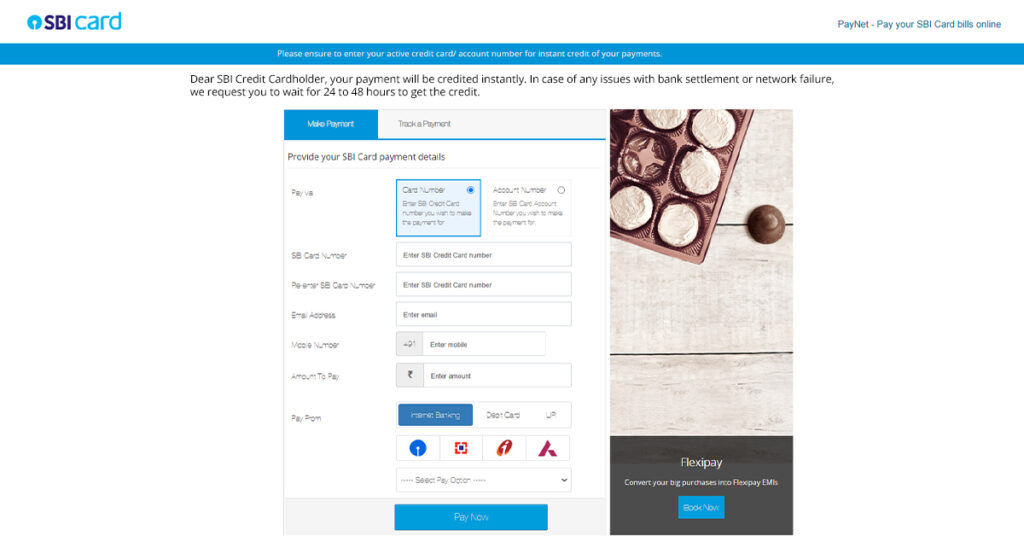
After making a payment of the outstanding amount, you can also track the payment to see whether it was successful or not. Here is a procedure for tracking your credit card bill payment.
Step 1: Go to the SBI Bill Desk website and select Track your payment.
Step 2: Enter your card number and the transaction date.
Step 3: Click on submit, and you will get the tracking details for your credit card.
How to Pay SBI Credit Card Bill Through NEFT?
Non-SBI customers can use National Electronic Fund Transfer to make SBI Credit Card Bill Payment. Making payments using the NEFT method can take up to 3 working days for the amount to be debited from your account. You need to save your SBI credit card as a beneficiary for NEFT in another bank. After making the beneficiary, you can select it under ‘payments and transfer’ and make the outstanding payment easily. Here is how you can register the SBI Credit Card as a beneficiary in your other bank account.
Step 1: Non-SBI customers can log in to their respective bank’s internet banking.
Step 2: Under Payment and Transfers, add your SBI Card as a beneficiary to make SBI credit card bill payments.
Step 3: Add Beneficiary Name as the name on a credit card, IFSC code, Account Number as 16-digit SBI card number, and select beneficiary account type as ‘Credit Card Payment’ or ‘Savings Account.’
Step 4: Now fill bank name as SBI CREDIT CARD – NEFT and bank address as PAYMENT GROUP, STATE BANK GITC, CBD BELAPUR, NAVI MUMBAI.
Step 5: Click submit, and your SBI credit card will be registered as a beneficiary.
How to Pay SBI Credit Card Bill Through VISA Credit Card Pay?
SBI Cards allow you to easily transfer funds from net banking to your Visa Credit Card. Find below the step-by-step procedure for paying your Visa Credit Card dues using Visa Credit Card Pay.
Step by Step guide for paying SBI Visa card dues:
Step 1: First, log in to your Internet banking using your user ID and password.
Step 2: Now go to the “third party funds transfer” section and click on Visa Credit Card Pay.
Step 3: Fill in the required details of the sender and recipient for the fund transfer.
Step 4: Now click on confirm. After this, the amount will be debited from your account and your credit card payment.
How to Pay SBI Credit Card Bill Through Electronic Bill Payment?
With Electronic Bill Payment, you can quickly pay your Credit Card Bills. This service can be accessed through ATMs, net banking, Indian Overseas Bank, Citibank, and Bank of India. Read on to learn the stepwise procedure to pay your credit card bill:
Step 1: Log in to your respective bank’s net banking using username and password.
Step 2: Add ‘SBI Card’ as a biller to make the SBI credit card bill payment.
Step 3: Fill in all the details, like your name, 16-digit credit card number, expiry date, and CVV number, and continue to make the bill payment.
How to Pay SBI Credit Card Bill Through National Automated Clearing House?
This mode of payment is hassle-free and saves you time from issuing cheques to making an SBI Credit Card Bill Payment. With the NACH service, you do not have to remember the credit card due dates. Here is how you can pay your SBI Credit Card Bill through the National Automated Clearing House;
Step 1: Log in to your respective bank’s net banking using username and password.
Step 2: Add ‘SBI Card’ as a biller to make the SBI credit card bill payment.
Step 3: Fill in all the details, like your name, 16-digit credit card number, expiry date, and CVV number, and continue to make the bill payment.
How to Pay SBI Credit Card Bill Through SBI Auto Debit?
With SBI Auto Debit, you need not worry about due dates; get your SBI Credit Card bill amount deducted from your account on the payment due date. Hereunder are steps to follow to register for Auto Debit services.
Step 1: Download the ‘Auto Debit Form’ from the SBI Cards website.
Step 2: After downloading the form, get it printed out and fill in the required details.
Step 3: You need to select a payment option from the two options provided in the form: Total Amount Due (TAD) and Minimum Amount Due (MAD).
Step 4: After filling out the form, send it to the “SBI Card, Correspondence Department, DLF Infinity Towers, Tower C, 10-12 Floor, Block 2, Bldg 3, DLF Cyber City, Gurgaon – 122002, Haryana, India”.
How to Pay SBI Credit Card Bill Through Pay Via Mobile App?
You can do a lot with the Bank’s mobile app. Pay your credit card bill on the go from anywhere and anytime. Here is how you can pay credit card bills using the SBI mobile app;
Pay your credit card bill using Mobile App:
Step 1: Download the SBI Card mobile app and log in to your account using your user id and password. If you are not registered for net banking, click here to register.
Step 2: At the bottom of the account summary page, click on the ‘Pay Now’ button.
Step 3: Enter your registered mobile number and email number.
Step 4: Select the payment amount option from ‘Total Outstanding Amount, Minimum Amount Due, and Any Other Amount’ to make the credit card bill payment.
Step 5: Now select the bank name from the dropdown menu and click on ‘confirm.’ You will be redirected to the bank’s payment page, where you can make the payment.
How to Pay the SBI Credit Card Bill Through Pay Via UPI?
UPI has made it very convenient to pay your credit card bills. you just need to scan a QR code or use a Virtual Payment Address (VPA). You need to follow these simple steps to pay your SBI credit card dues using UPI.
Step 1: Go to the Billdesk payment channel or Open Bank’s Mobile app.
Step 2: Enter your credit card number twice, as well as your email address, registered mobile number, and the outstanding credit card amount.
Step 3: Select UPI for making the payment and click on ‘Pay Now’
Step 4: You will receive a payment approval link on your UPI app.
Step 5: Open the UPI app and click on the approve.
Step 6: Your bill amount will be deducted from your account instantly.
How to Pay SBI Credit Card Bill Through the SBI YONO app?
SBI launched the YONO app. You can pay your credit card outstanding using this app. It is user-friendly and easy to understand. Read the steps below to set up your account on the YONO app and learn how to make credit card bill payments.
Step 1: The first step is to register yourself on the YONO App.
Step 2: Go to the Google Play Store, Apple App Store, or SBI Online Portal and download the YONO App by SBI.
Step 3: Register yourself either using Internet banking or a debit card number.
Step 4: You will receive an OTP on the registered mobile number. Enter the OTP, set your MPIN, and submit. You will be successfully registered on the YONO App.
Step 5: Go to the card section in the YONO App and click on ‘link your SBI Credit Card.’
Step 6: To link the SBI credit card, a login page will open up. Enter your internet baking log-in details and the OTP received on your registered mobile number. Your SBI Credit Card will be linked to the YONO app.
Step 7: Under the ‘My Relationships’ tab, go to the ‘My Credit Cards’ section and select the credit card for which you wish to make payment.
Step 8: Click on ‘Pay,’ and you will be redirected to a payment page. Select the SBI account and enter the amount.
Step 9: After entering all the details, click on ‘Pay Now’.
Offline Modes for SBI Credit Card Bill Payment
You get 3 offline methods to pay your SBI Credit Card Bill. Keep reading to know the details of the offline payment methods.
How to Pay SBI Credit Card Bill Through Counter?
Over-the-counter is one of the offline methods. If you don’t want to pay your credit card bill using the online method, then go for this mode of payment. On making a payment using this method, you will receive the acknowledgment slip then and there only. The steps to pay the outstanding amount are as follows;
Step 1: Visit the nearest SBI Bank’s Branch and fill in the pay-in-slip.
Step 2: Submit the pay-in-slip along with the amount filled in the slip to the teller.
Step 3: You will receive an acknowledgment slip from the teller. Keep it with you for future reference.
How to Pay SBI Credit Card Bill Through Dropbox?
The Dropbox mode of payment helps you to pay your credit card bill by writing a cheque in favor of your credit card. It is advisable to submit the cheque 4 days prior to the due date.
Step 1: In the Payee name, write the SBI Card Number, fill in the amount and date, and sign it on the cheque.
Step 2: On the back of the cheque, write your name and phone number.
Step 3: Refrain from overwriting the cheque, and kindly re-check all the filled details.
Step 4: Find the nearest cheque dropbox and drop your cheque in it.
How to Pay an SBI Credit Card Bill Through an SBI ATM?
You can also pay the outstanding amount through the SBI ATM. Here is how you can pay your credit card bill;
Pay your SBI Credit Card bill using SBI ATM:
Step 1: Visit the nearest SBI ATM and insert your debit card into the ATM Machine.
Step 2: Find the “Bill Pay option” in the provided services.
Step 3: Enter your SBI Credit Card number and the outstanding amount, and proceed to make the payment.
Bottom Line:
SBI Cards is the one that provides so many credit card bill payment channels to its customers. Customers and non-customers can opt for any mode of payment, both online and offline, to clear their credit card dues on time. The fastest way to pay your credit card bill is by paying through a Mobile App or via UPI. SBI Auto Debit lets you enjoy shopping without worrying about bill payment because the auto-debit facility clears your dues on a selected day every month. You can also pay your credit card bill using your debit card. It is advisable to keep your dues clear on time as it helps in building a good credit score.